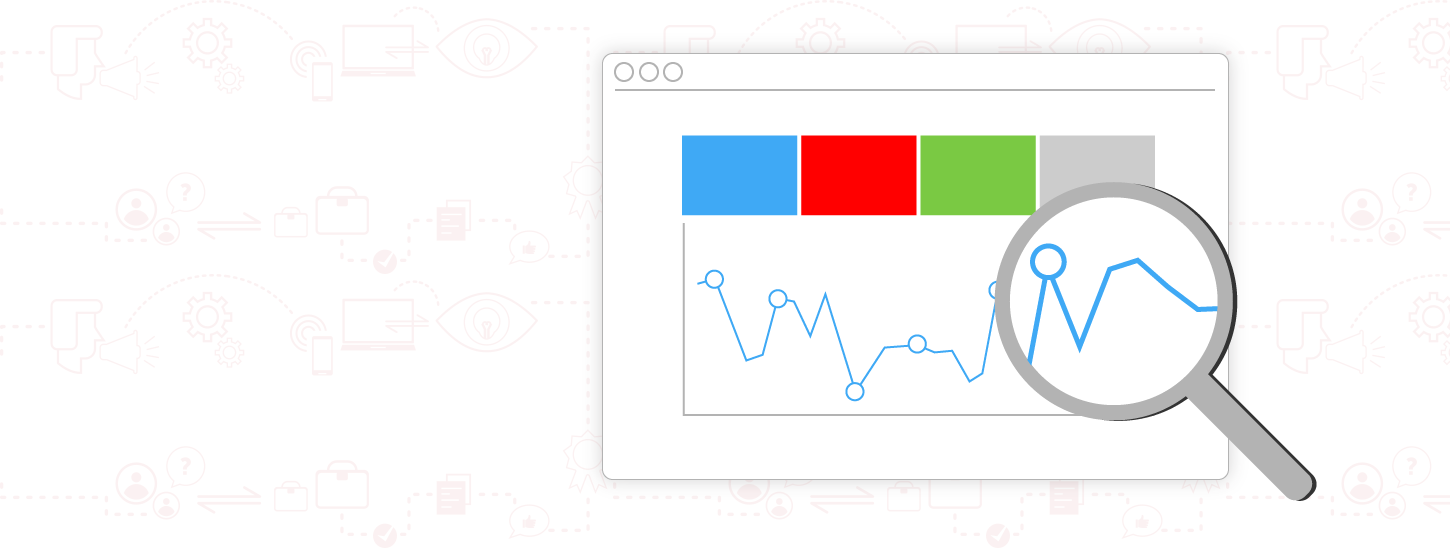
December 10, 2019
What Do I Need to Know About Google Search Console for SEO?
Do you know how well your website is performing? From an SEO perspective, Google Search Console (GSC) is your best tool to stay up to date with your site’s performance, keyword rankings, and errors.
GSC isn’t a crystal ball and requires some work to learn, but, in addition to Google Analytics, it is a vital tool for gaining insight, tracking performance, and troubleshooting any SEO campaign.
How can you use GSC to further your digital marketing goals, and what features matter the most to your business? Let’s take a closer look.
What is Google Search Console?

GSC was created by Google to help you monitor, maintain, and troubleshoot your site’s performance within search results. It essentially provides a window into your site’s relationship with Google, the keyword rankings of specific pages, and whether users interact with you in search engine results pages (SERPs). This can prove invaluable when implementing your SEO strategy and optimizing specific pages for particular keywords.
You don’t need to use GSC to be included in Google’s search results. However, if you want to improve your site’s presence and performance in SERPs, you’d be remiss not to include it in your SEO toolkit. Along with Google Analytics and Google’s other Webmaster Tools, GSC is a crucial component in your SEO strategy, and with a little bit of practice, it might be your new daily obsession.
What Can You Do With It?
After signing up for GSC, adding your property, and verifying it, you can start digging through your site’s data. GSC can seem complicated when first using it, but it becomes relatively easy when you understand what you want to know about your site.
For keyword information and general page optimization data, you’ll likely spend a great deal of time in the Performance tab of GSC. Under the performance tab, you’ll see your pages and the keywords your site currently ranks for in SERPs. It’s possible to see data as far back as 16 months using GSC. Keep in mind that you can only see as far back as when you first set up GSC, so if that’s fewer than 16 months, you won’t see 16 months’ worth of data.
Within the performance tab, you’ll find sections for Queries, Pages, Countries, and Devices. Going further, you can sort each section by the following:
- Clicks will show you how often people clicked on your link in the search results.
- Impressions are how often users view your site or pages in SERPs.
- Average CTR is the percentage of people that clicked through to your site from SERPs.
- Average Position shows you the average ranking of a specific keyword or page for your specified time period. Keep in mind that not everyone always sees the same search results for their queries, so this isn’t the most reliable metric. Even so, it can explain why your site’s clicks, CTR, or impressions are high/low.
Depending on your specific site goals, it’s easy to focus on only one of these metrics. Even so, you should keep an eye on all of them, weighing them into your future optimization decisions. While you can view these metrics based on your site as a whole, using Google’s filter tool will help you drill down to specific keywords you might be targeting or pages on the site you want to boost in rankings.
Beyond these basic metrics, for those serious about their SEO work, you’ll want to familiarize yourself with GSC’s more in-depth functions.

GSC Helps You Create a Mobile-Friendly Site
Now more than ever, people are using mobile devices to search, browse, buy, share, and more. Is your site a joy to use on mobile? If not, optimizing your site for mobile should be a priority since Google almost exclusively uses Mobile-First Indexing these days.
If your site is not optimized for mobile, it might not rank as highly as it could.
If your site is bulky, buggy, and generally not optimized for mobile, your site might not rank as highly as it could. Luckily, GSC is incredibly useful for troubleshooting and getting your site back on track. Within the Mobile Usability Report, Google will list any errors, such as:
- Content wider than mobile screen
- Clickable elements are too close to each other
- Text is too small to be legible on mobile devices
- Viewport isn’t configured
If your site meets Google’s requirements, you’ll receive confirmation.
GSC Shows You Roadblocks on Your Site
Google indexes sites using Googlebot, which crawls websites and indexes their pages. It follows internal links and your submitted sitemap to find your content, but if there are errors or roadblocks along the way, it might not find all of your site.
Within the Index Status Report, GSC will identify blocked resources, which, if left unchecked, can hurt your SEO efforts. A blocked resource is essentially any site element that is blocking Googlebot from proceeding. For SEO, it’s crucial that Google sees and crawls all of your site’s pages and content. If Googlebot can’t gain access to these pages, it can’t index them.
Another report you’ll find useful is the Crawl Report. This is similar to blocked resources but refers directly to links on your site, both internal and external. Possible crawl errors include:
- Server error: This error appears if Googlebot wasn’t able to access your site at all. There are a few reasons this might happen. Typically, if the request times out, your server will send an error. You might receive this error if flaws in your code prevent a page from loading.
- DNS (Domain Name System) errors: These errors occur if Googlebot can’t communicate with your server. This happens if your server is down, and Googlebot will try to crawl your site again later. If you find this error, typically it means Googlebot has tried multiple times already unsuccessfully.
- Robots failure: Googlebot will attempt to crawl your robots.txt file before the site to check for any pages you’d like to exclude from its index. If it can’t reach the file, it will postpone your site crawl and return this error.
GSC helps find errors site owners might not have realized are there, which is why it’s crucial to stay up to date with it and check your crawl reports often. With this information, you can make corrections and fix any gaps in your site’s SEO strategy.
Use GSC’s Robots.txt Tester
Your site’s robots.txt file tells search engine crawlers which pages they should and shouldn’t crawl. Errors in your robots.txt file can hurt your rankings, which is why testing it and fixing any errors is crucial.
Thankfully, GSC features a convenient robots.txt tester you can use if you’re making changes or updating your file. It will show you which pages you might unknowingly block Google from crawling. If you’re not code-savvy, this tool saves you the trouble of going through the entire file to find an error and will show you if a specific URL is blocked or allowed. With this tool, you’ll ensure all of the page you want crawled (and those you don’t) are correct.
Submit Your Sitemap

Your sitemap is the guide that shows Google where all of your relevant pages and posts are. Within GSC, you can direct it to the sitemap URL on your website, making it easier to identify all of the pages on your site. If you’re frequently adding pages to your site like products or blog posts, keep an eye on your sitemap to ensure every page is there. Although your provider might automatically generate your sitemap, it’s worth double-checking before submitting to GSC.
GSC Highlights Errors in Your Structured Data
Structured data can help you stand out in SERPs by showing additional information to users before they click through. It can be a complex process to implement, but GSC has an entire section to show you the types of structured data you have implemented and any errors in the markup.
Not only does GSC tell you about a structured data error, but when you click the alert, it will also show you exactly where the error is in the source code and highlight it for you. This makes it easy to correct the issue and test it again quickly. If you aren’t especially code-savvy, this highlighting feature alone could save you tons of time and stress.
Taking Manual Action with GSC
The Manual Actions tab highlights errors that are in violation of Google’s Webmaster Quality Guidelines. These pages are often reviewed by a human, and the site owner must take manual action to correct them and submit them for review. Ideally, you’ll never see anything in this report, but if you do, you’ll need to submit a reconsideration request. Common alerts in this report include:
- Unnatural backlinks
- Cloaking or sneaky redirects
- Scraped content
- Spammy content
- Structured markup for irrelevant elements on the page
Manual action alerts have a direct impact on how Google views and ranks your site. Some alerts are more costly than others, but they’re all crucial to your SEO strategy. Even if you’re not purposefully violating Google’s guidelines, mistakes can trigger these alerts, so you need to be attentive when setting up your site and optimizing it. If you are concerned about potentially hurting your results either in a huge endeavor like a site migration or while simply adding a new blog post, work with an experienced SEO agency for your onsite optimization.
Conclusion
You don’t need to use GSC to be included in Google’s search results, but it will improve your site’s presence and performance if you do.
Google Search Console is just one of the many tools that should be in your SEO toolkit. It’s your direct link to understanding how your site is performing and offers explanations for why too. Just like any SEO tool, it requires regular attention, and depending on how often you update your site, you might be checking it more often.
An experienced SEO agency will monitor GSC’s data as a part of your overall SEO strategy and will leverage that data to make site changes to improve your rankings. Partner with a dedicated team that is knowledgeable in this and all other areas of site optimization to give your business the competitive edge in digital.