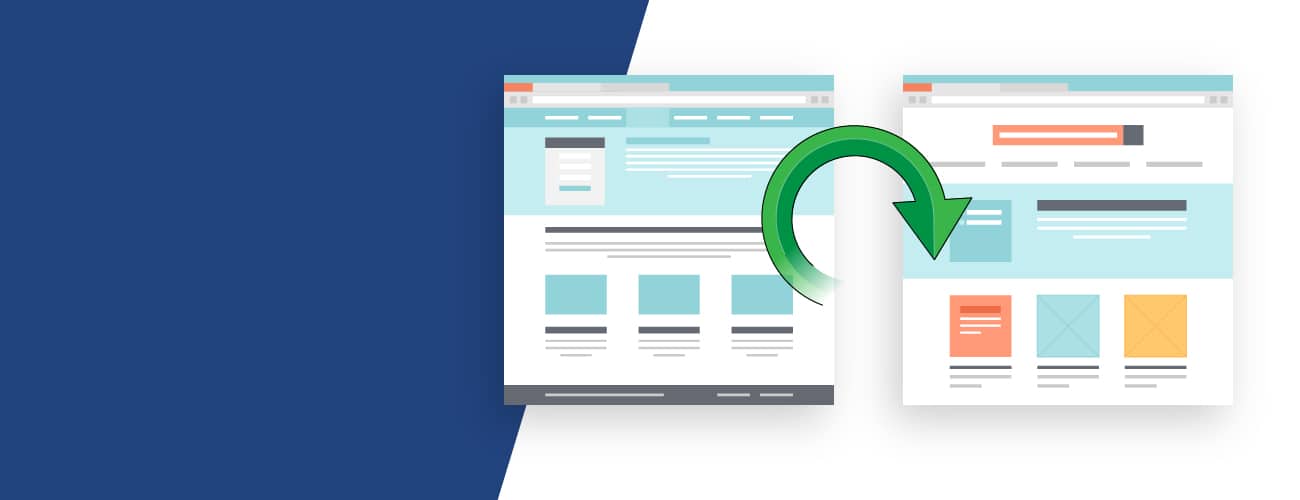
September 28, 2021
301 Redirects: A Comprehensive SEO Guide
Chances are that if you’ve moved at any point within the last five years, you forgot once or twice to have your mail forwarded to the new address. Mail forwarding is an important part of the moving process, ensuring you don’t lose valuable information being sent to you. As it so happens, the same can be said for your website. When moving your website from one URL to another, there are steps that need to be taken to ensure your visitors get sent to the right place. In the world of technology, this is known as a 301 redirect.
In this article, we’ll provide a brief introduction to the process of 301 redirects, along with some helpful SEO tips to ensure you get the most out of yours.
What is a 301 redirect?
A 301 redirect is a permanent redirect from one web URL to another. Written as an HTTP status code, it’s an integral part of your website strategy that ensures all users who request an old URL (like someone sending mail to an old address) will be sent to the new one, like mail being forwarded to the correct address.
Why are 301 redirects important?
As one of many HTTP status codes (think 403-Forbidden, 404-Not Found, and 500-server Error), a 301 redirect acts as a guide to users, forwarding them to the new address automatically, rather than having them come face to face with a 404-Page Not Found message.
While a savvy internet user might notice that the destination URL is different than the one they initially clicked, the process happens so fast that most users won’t take notice. To give a brief example, let’s suppose a fashion marketing brand decided to revamp and change some of their URL structure. They want to maintain their rankings in search results, so they use 301 redirects to inform search engines that the old URL will be redirecting to the new URL from now on.
How do I set up a 301 Redirect in my CMS?
When it comes to setting up your 301 redirects, the truth is that there’s no one-size-fits-all approach, as the process varies from CMS to CMS. To give a better visual of the process, however, let’s pretend your website was built on WordPress.
As one of the most popular CMS platforms available, WordPress is often preferred for its flexibility, as it provides an efficient way to structure, manage, and publish SEO-friendly websites, even for those unfamiliar with HTML.
Setting up 301 redirects within WordPress comes down to choosing the right plugin for the job, with the All in One SEO plugin (AIOSEO) remaining a popular choice for many businesses and web developers. Note: You’ll need the AIOSEO Pro version for this task, as the free version doesn’t include 301 Redirects.
Once the plugin is installed and active, navigate to your WordPress dashboard, clicking All in One SEO >> Redirects. We’ll begin setting up your 301 redirects via the following steps:
Step 1: Click the Settings tab under Redirects and select PHP as the redirect method. This provides the simplest method of creating redirects, not requiring any server-side configurations. Note: Though AIOSEO also allows you to select Web Server as your Redirect Method, this method requires much more technical knowledge and is not recommended for beginners.
Step 2: After selecting PHP as your Redirect Method, it’s time to head over to the Redirect tab and create some 301 redirections. Under Add New Redirection, enter the link that you’d like to redirect in the Source URL field, followed by the new destination link in the Target URL field.
Step 3: From there, use the Redirect Type dropdown to select “301 Moved Permanently” from the menu. With all those details entered, it’s time to click the Add Redirect button. Note: If you’d like to redirect multiple URLs to a new location, simply click the Add URL button under the Source URLs field.
Step 4: From here, you’ll want to scroll down to view the logs of the redirects you’ve created, as this will show the number of people who visited the redirected link under the Hits column. This will also give you an option to disable/enable your 301 redirects as needed.
Tracking and Fixing 404 Error Pages: As a bonus, AIOSEO also allows you to track and fix 404 Error Pages. To do this, simply go to the Settings tab, scroll down to the Logs section, then enable the options for “404 Logs” and “Redirect Logs.” With those options enabled, it’s time to click the Save Changes button. Note: Bear in mind that when you first enable 404 Logs, you won’t have any data. This is because the plugin only starts to record 404 Error Pages after enabling the settings.
With that out of the way, it’s time to head over to the 404 Logs section and check out the URL of your broken links. Here you’ll see the number of visits to the link under Hits, along with data for the last accessed date and time.
Select the 404 Error URL you’d like to redirect, then click the Add Redirect button. Take note that All in One SEO will now create a 301 redirect for your broken link. To check if these redirections are working properly, all you need to do is visit the old URL and check whether or not it opens the new target destination.
When should I use a 301 redirect?
In general, there are some common scenarios where you’ll want to consider using a 301 redirect. These include:
1. When you’re changing a URL: Whether your original URL was poorly optimized or you’re reorganizing folder structures for your website URLs, you’ll want to use a 301 redirect.
2. When you’re recreating pieces of content: There might be times where you want to rebuild your content onto a new page, specifically if you decide that you’d like to use a different web page template. For this case, it’s recommended to use a simple 301 redirect from the old URL to the new one. Note: If this is done, be sure to unpublish and archive the old page.
3. When you’re consolidating several pieces of content: In the world of content creation, it’s not uncommon for businesses to consolidate, especially if that content is overlapping across multiple pages, with each page covering more or less the same topic and/or keywords. In this case, setting up a 301 redirect from the old pages to the new consolidated resource is the best course of action.
4. When migrating content from one domain to another: If you find yourself migrating content from one domain to another, take care to set up page-to-page 301 redirects from the old content to the new. This is vital to passing the visibility you’ve enjoyed in SERPs from the old pages to the new ones.
5. When migrating a website during a phased web launch: Should you find yourself migrating website content from one domain to another in phases, it’s recommended to create a phased redirect map. This includes adding 301 redirects for all the pages that will be accounted for on the new site, along with 302 redirects (a temporary form of 301 redirects with the same functionality) for all other pages, including the new website’s home page.
Not only does this prevent users from seeing a 404 Error Page when visiting your old domain, but it keeps search engines in the loop as well, preventing ranking losses from your pages suddenly redirecting to irrelevant content. As each phase of the website migration completes, you can replace your temporary 302 redirects with 301 redirects once the counterpart content becomes available.
Have More Questions About 301 Redirects? Talk to the Web Development Experts at VELOX Media.
As a vital part of maintaining a healthy website, 301 redirects serve as signals to users and search engines whenever your content moves or changes, ensuring your web presence and visibility in SERPs remain intact. That being said, should you have any questions or concerns about setting up proper 301 redirects for your website, we’d love to help! At VELOX Media, our web development experts work with a variety of clients across multiple CMS platforms, bringing search-informed data structure and intelligent UX where you need it most.
Contact VELOX Media to learn more about how we can help you improve your website’s performance today.