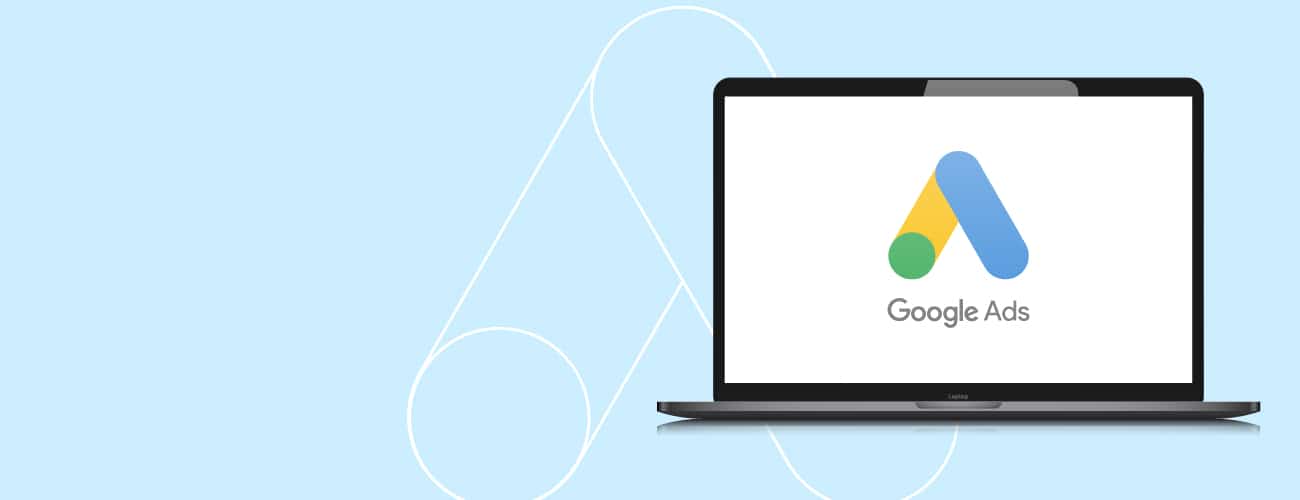
November 3, 2021
How to Set Up Google Ads for Your Business
PPC advertising has become a digital marketing essential for just about every business, no matter its size or industry. For those who know the costs and margins of their products, Google Ads is an easy way to get their money’s worth, often boasting record-breaking ROI.
For those operating a smaller business and jumping into PPC advertising for the first time, the process can seem daunting. Thankfully, setting up your Google Ads account doesn’t have to be complicated. Here’s a step-by-step guide for setting up your business’ Google Ads account.
Step 1: Create Your Google Ads Account
The first step to using any Google service is to create an account if you don’t already have one. Begin by navigating to the Google Ads homepage and clicking “Start Now.” This will take you to the page where you can sign in or create your account as needed. From there, you’ll be taken to a screen where you can select your main advertising goal from the following:
- Get more calls
- Get more website sales or sign-ups
- Get more visits to your physical location
At this point, you’ll want to look towards the bottom of your screen for a small link to “Switch to Expert Mode.” Click this to move on to the next step.
Step 2: Choose Your Campaign Type
Now that you’ve swapped to Expert Mode, it’s time to begin setting up your campaign with a few goal-based options. These include Sales, Leads, Website Traffic, Product and Brand Consideration, Brand Awareness and Reach, and App Promotion. Alternatively, you can choose whether or not you’d like to create a campaign without a goal’s guidance.
Chances are your business goals will align with one of these options. However, if you’d like to maintain more control over your campaign and not allow Google to make decisions for you, creating a campaign without a goal’s guidance might be best for you. Once you’ve decided on your campaign goal, it’s time to select the appropriate campaign type. These break down as follows:
Search Campaign: Used to show text ads on Google’s search results pages, Search campaigns allow your business to target search queries by choosing keywords related to your products and services. These ads will appear whenever a user searches for specific targeted keywords or related queries and your account is only charged whenever someone clicks your ad. Because climbing search rankings organically takes time and effort, a Search campaign is a quick and easy way to put your website in front of potential customers.
Display Campaign: With Google having access to a growing network of over two million websites using text, video, and image ads (otherwise known as the Google Display Network), you have a variety of placement opportunities with Display campaigns. These are particularly beneficial to advertisers, as they make getting the right content in front of the right audiences incredibly simple. Google Display Network’s wide scope allows advertisers to reach large swaths of potential customers straight from their Google Ads account, allowing for demographic, geographic, and interest-based targeting. You can also measure clicks, impressions, and conversions of your Display Ads from within your Google Ads account, giving valuable insights as to how to boost brand awareness or even re-engage past visitors to your website.
Video Campaign: As the second most popular search engine behind Google, YouTube provides an excellent opportunity to strengthen your video advertising campaigns, displaying your ad before, after, or occasionally in the middle of YouTube videos. Optimized properly, the right keywords can place your ad in front of a video, disrupting user behavior just enough to grab their attention. Video Campaigns can also generate impressions across a wide spectrum of sites and networks that accept Google advertising.
Mobile Application Campaign: If you’re looking to promote a mobile application via Google Ads, then app campaigns remain your best bet. These allow you to advertise your app on multiple Google properties including Search, YouTube, the Google Play Store, and the Display Network. Best of all, these campaigns are fully automated, so you can sit back and watch Google place your app in front of the right people.
Shopping Campaign: If you’re a retailer, Shopping campaigns provide an excellent way for you to promote your online and local inventory, boost traffic to your website or local store, and find better, more qualified leads. Rather than marketing your brand as a whole, you’re able to promote specific products and product lines with powerful, competitive data on how your ads are performing at every level. This data is especially valuable during peak moments of the seasonal retail calendar, as recent years have shown that summer and holiday shopping trends can change drastically from one year to the next.
Smart Campaign: If you don’t want to have much involvement in your campaign, this option might be best. Smart campaigns essentially give Google some basic parameters to work within, letting the AI take over from there. That being said, when used correctly, Smart campaigns can provide tangible value to your account.
Important Note: You’ll notice that you have one more choice you can make in this section, and that will be Google asking you to select your desired results from the campaign. You’ll be able to select from more website visits, phone calls, or app downloads. While you’re free to choose whatever best aligns with your campaign goals, leaving this blank is another option, as it helps keep the power in your hands. Keep this in mind and move on to the next section when ready.
Step 3: Navigate the Settings
Now that you’re ready to get into the finer details of your campaign, it’s time to navigate some of the settings to get it up and running. These settings are broken up into four categories: General Settings, Targeting and Audiences, Budget and Bidding, and Ad Extensions. Here’s a rundown of how each of these settings affects your campaign.
General Settings
As the most basic, General Settings is where you’ll assign your campaign a name. There are no wrong choices here, so write out whatever feels most appropriate.
Next, you’ll need to choose the network you’d like your ads to appear on. Your options here are Search and Display. To set up your first Search campaign, you’ll want to make sure to keep the Search box checked, then deselect the Display box.
Important Note: You can ignore the “Show more settings” link below the Networks section for now.
Targeting and Audiences
The next step is to ensure your ads are being shown to the right people. For this, we’ll focus on Location, Languages, and Audiences.
Location: If you own a small business and rely on in-person sales, you need to set the location of your ads to correspond with your business. This ensures that your ads are shown to people within a set geographical area.
Languages: This one is pretty self-explanatory, as you’ll need to select the language or languages that your target audience speaks. This will ensure that Google only shows your ads to people who speak these languages. Just make sure to double-check that your ad copy matches those languages as well.
Audiences: Here is where you’ll have the option to add audiences to your campaign. These can be added at either the observation or targeting level. There is also an advanced option available but for your first Search campaign, you can ignore it for now.
Budget: This section is also pretty straightforward, as it’s where you’ll need to figure out and set up how much you want to spend on your campaign each day, even if you’re working with a smaller Google Ads budget. As a general rule of thumb, start by considering how much you’d like to spend each month, then divide that number by the number of days that your ads will be running. If you’re running ads every day, then divide by 30. If you’re only running ads Monday to Friday, then divide by 20.
Bidding: This is where you’ll set up the bidding strategy for your campaign. Google will also try to help you select a bidding strategy based on your goals, with options including conversions, conversion value, or clicks and impression share. When choosing any of these options, Google will assign your campaign to an automated bidding strategy. This allows your campaign to participate in more auctions in real time, allowing your ads to appear if a possible conversion is predicted.
If you would rather have full control over your bids, you can choose to “select a bid strategy directly.” This will present you with the following options:
- Target CPA (cost-per-acquisition)
- Target ROAS (return on ad spend)
- Maximize Clicks
- Maximize Conversions
- Maximize Conversion Value
- Target Impression Share
- Manual CPC
Important Note: Video, Shopping, and Display Campaign bid strategy selections will vary depending on whether you are running manual bidding strategies or Smart versions of campaigns.
If you wish to maintain full control over how much you spend per click for each keyword in your campaign, then Manual CPC should be your go-to choice here. Bear in mind, however, that Google will warn you that selecting this might result in lower performance.
Ad Schedule: Here is where you’ll set up the days and times that you want your ads to be eligible to show. This will likely vary based on your business, budget, products and services offered, and operating hours. Once your ad schedule is set, feel free to leave ad rotation on the default setting for now, then move on to Ad Extensions.
Note: Shopping and Display Campaigns that use the Smart bidding features do not allow manual adjustments to ad schedules. However, Smart Campaigns do optimize towards better-performing times of the day and week.
Ad Extensions
In this final section of campaign settings, you’ll be setting up your primary extension types.
Sitelink Extensions (Search and Video Campaigns): Using sitelinks will allow you to show up to four additional links with your ads. Not only can these links be used to send customers to different parts of your website, but they’re educational as well, giving you more opportunities to educate them about your business and offerings.
Callout Extensions (Search Campaigns): These can be used to highlight things such as competitive advantages, discounts, and promotions.
Call Extensions (Search and Local Campaigns): If your business happens to generate leads or sales by phone, then adding call extensions is essential. Doing so enables your phone number to show with your ads, letting mobile users call you directly from the ad without having to navigate to your website.
Step 4: Set Up Your Ad Groups and Keywords (Search)
As we inch closer to getting your campaign up and running, it’s time to set up your ad groups. These are sets of related keywords that share one or more ads. When choosing what keywords to use, it’s best to start with your core products or services. After all, you want to get the right ads in front of the right customers.
Once you’ve set up your first ad group, it’s time to start building out the rest of your campaign with the help of Google’s Keyword Planner tool. Not only can you use it to discover new keywords, but it will also help with keyword research, bid estimates, and overall planning as well.
Note: If running Shopping Campaigns, Google will help guide you through the steps to integrate with an existing Google Merchant Center Account or how to create a new one.
Step 5: Create Your Ads (Search)
With your campaign settings in place and your ad groups created, it’s time to create your first ads. Here’s a rundown of each element along with some best practices to help you get started.
Final URL: This is the page on your website that your ad will ultimately link to. As such, you’ll want to ensure the content of this page matches the product or service your ad is promoting. If you don’t have one of these pages on your website, then your site’s homepage provides the next best option.
Headlines: By default, Google allows you to showcase up to 3 headlines with your ad. It goes without saying that you’ll want to take advantage of all three. Because each headline only allows for 30 characters, you’ll need to be creative and concise when communicating your message. Above all, your headlines should address the product or service your ad is promoting and include a clear call to action.
Display Path: Display paths are used to give people an idea of where they’ll land once they click on a link. Because this display URL doesn’t have to match the final URL, the use of a keyword within this URL (or a product/service you’re promoting) is generally a solid practice.
To give an example, let’s say a fashion retailer decided to focus on the keyword “sweaters” for their fashion digital marketing efforts. While the display URL for a landing page might read www.examplefashionretailer.com within their ad, they could include their keyword within the final URL as examplefashionretailer.com/sweaters.
Descriptions: By default, you’ll have the ability to add up to two descriptions capping out at 90 characters each. This is where you’ll want to go into more depth about your business and the products/services you’re offering.
Step 6: Set Up Billing
The final step for creating your Google Ads account is to enter your billing information. Thankfully, this process is pretty straightforward, as Google provides options to fund your account via debit card, credit card, or bank account. If you have any promotional codes from Google, you can enter those here too.
Once that’s submitted, go ahead and pat yourself on the back. You’ve just finished setting up Google Ads! Best of all, you’ve set yourself up with a strong foundation from which to build a successful campaign.
Maximize Your Google Ads Campaign with the Search Marketing Experts at VELOX Media
All in all, Google Ads provides a simple yet effective way for your business to capitalize on the astronomical amount of searches happening on Google every day. The right team can help you optimize your campaign for maximum ROI. The search marketing experts at VELOX Media can help you set up your first Google Ads campaign, define your audiences, research target keywords, and ensure your budget is put to good use.
As a full-service agency and Google Premier Partner ranking in the top 3% of digital marketing agencies in the world, we’ve built and run successful PPC campaigns of all shapes and sizes for over 10 years, placing content in the top listing of text, display, video, and shopping feeds. Reach out to VELOX Media to learn how we help you maximize your Google Ads campaigns and capture needle-moving revenue today.